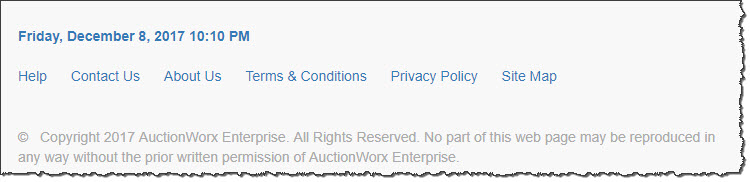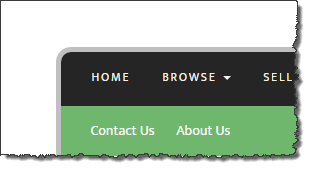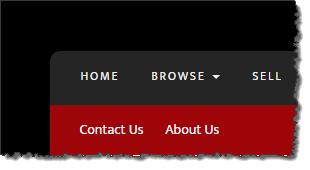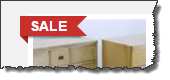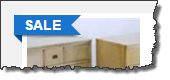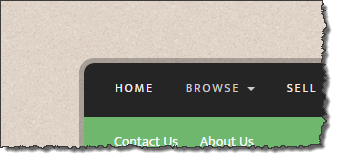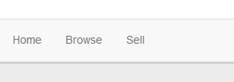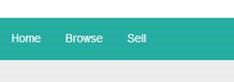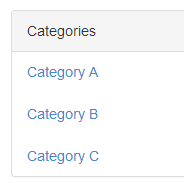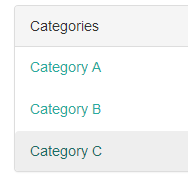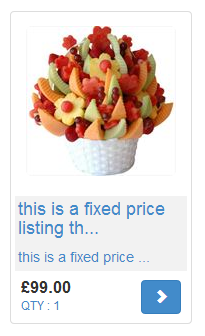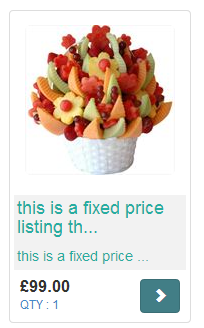Overview
Modifying underlying visual styling of the default Bootstrap 3 framework will not affect the core functionality of the AuctionWorx software.
It is important to note that the Boostrap 3 framework, as implemented within AuctionWorx is responsive and the content will automatically shift and resize to fit the screen size of the users device. There is no requirement for a separate mobile application; your customers can use any device with an HTML 5 compatible web browser.
See Example File Structure Diagram
Benefits of applying a custom theme:
- Enforce and grow your Brand to develop customer relationships
- Differentiate your website from others utilizing the AuctionWorx software
Helpful Definitions
CSS (Cascading Style Sheets): A style sheet language used to define the visual formatting of a document written in a markup language (i.e. HTML, etc.)
Bootstrap: A collection of re-usable HTML and CSS design components and optional JavaScript extensions.
CMS: Content Management System - Used to create and modify digital/web content.
SignalR: SignalR is a software library for Microsoft ASP.NET allowing bi-directional communication between server and client (web browser) for real-time data updates.
Configuration
Starting in version 3.1, design and layout options are starting to be added as standard settings within the admin control panel under Site Preferences > Display. Knowledge of HTML or CSS is not required to implement these modifications - they are managed similar to any other software settings.
All setting changes must be saved before they will take effect.
The color defined here will be the background color for the top of every page, encompassing the logo area, navigation bar/menu, and search bar.
Options
You can customize the color by:
- Entering the 6 character HEX code (preceeded by by a hash "#" symbol).
- Or, selecting a predefined color from the pop-up color-picker.
Example:
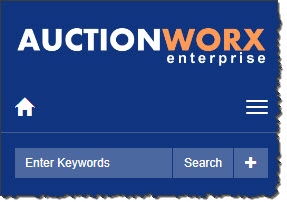
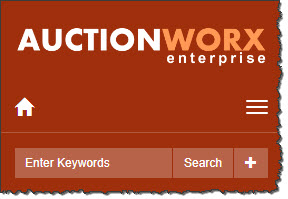

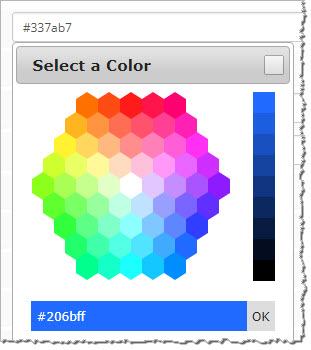
For white or light heading background colors you may want to change the font color for better visibility. You can copy/paste from this CSS example to change the font color >
This setting affects the logo position as displayed on all devices with a viewing area greater than 768px wide. For smaller devices (i.e. mobile) the logo is automatically centered.
Options
ON - The logo image will be centered at the top of the page.
OFF - The logo image will be left aligned at the top of the page.


Homepage Content
With the recent changes in version 3.1 and the removal of the 'theme' options, the homepage can now be better utilized as a landing page.
AuctionWorx includes a built-in content management system that covers several pre-defined areas within the software, including the homepage. These content areas are accessible from the admin control panel under CMS > Content. View Documentation >
To style the homepage CMS area as though it were an expansion of the 'header' (with a matching background color), use the built-in CSS classes as follows:
.hp-announce
.header-splash
<div class="hp-announce header-splash"> <div class="container"> <!-- YOUR CUSTOM HTML HERE --> </div> </div>
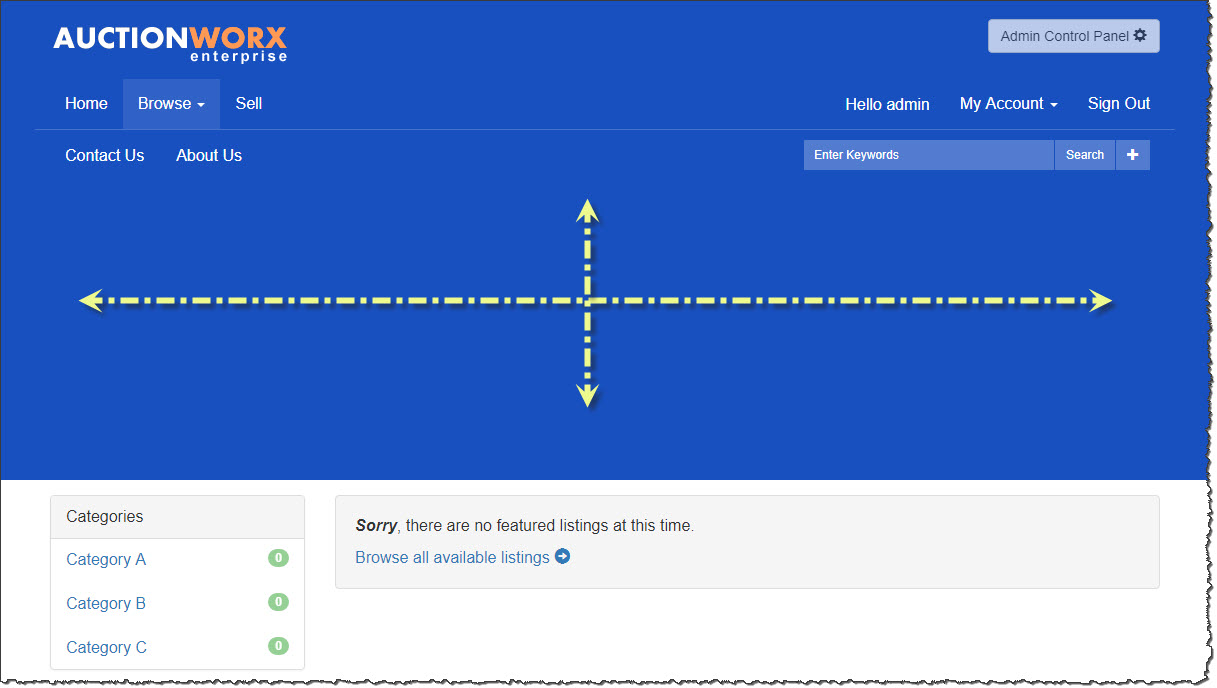
There are three options for configuring the homepage (below the main heading / navigation).
Options
Default - Show Featured Listings
Browse - All Listings
No Listings - Listings will not be shown on the homepage.
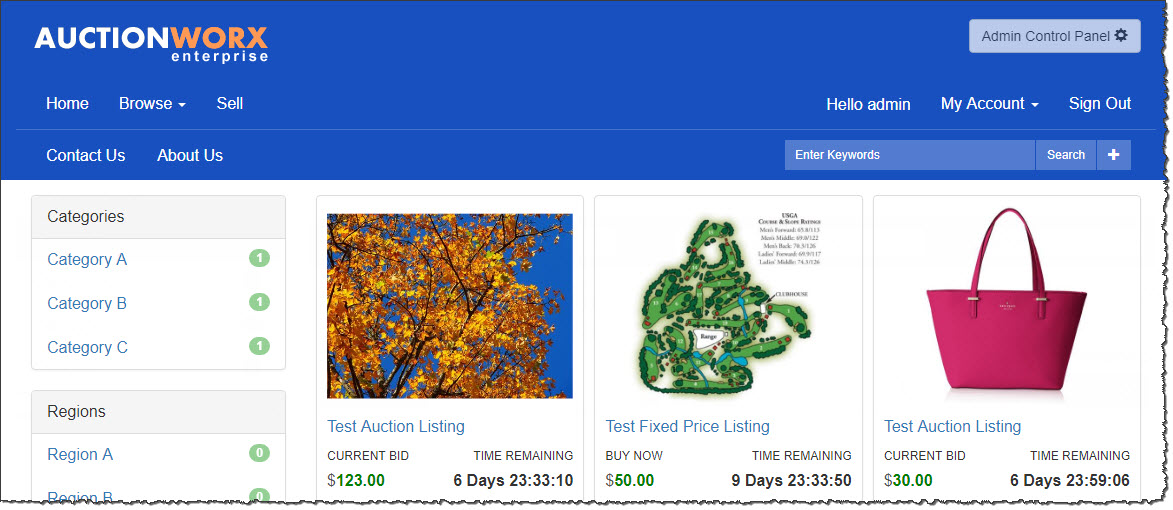
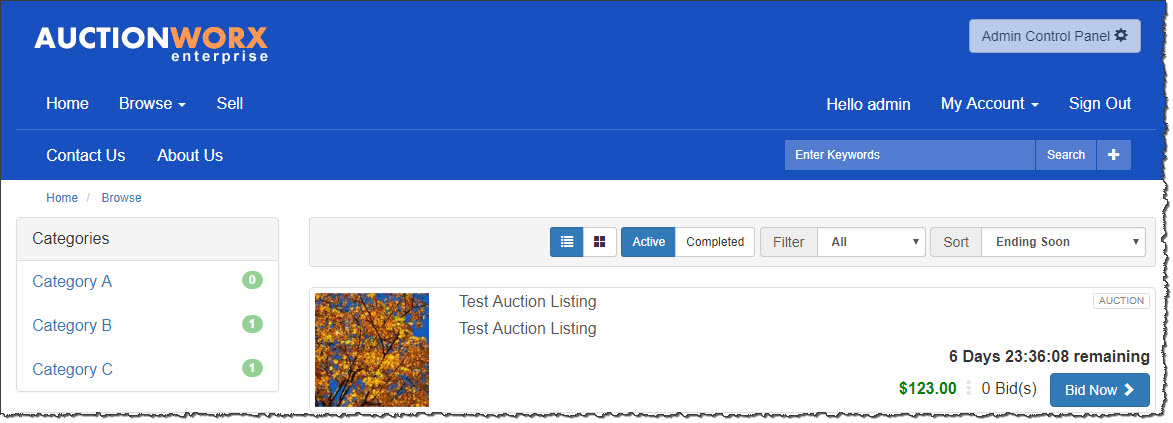
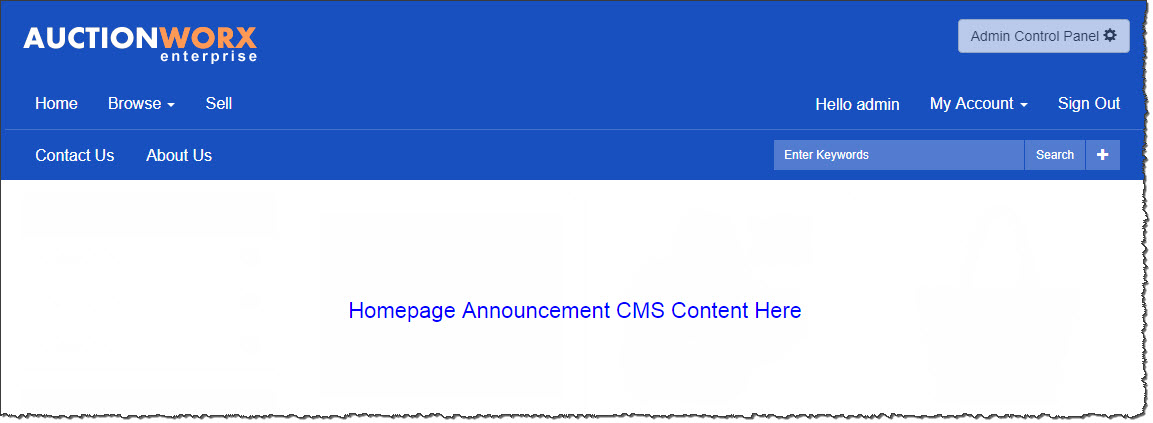
Choose to show or hide the category/region menu area on the homepage.
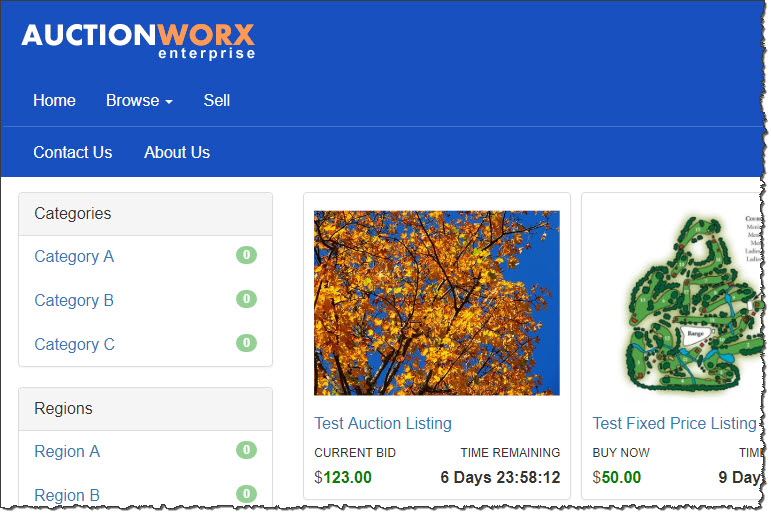
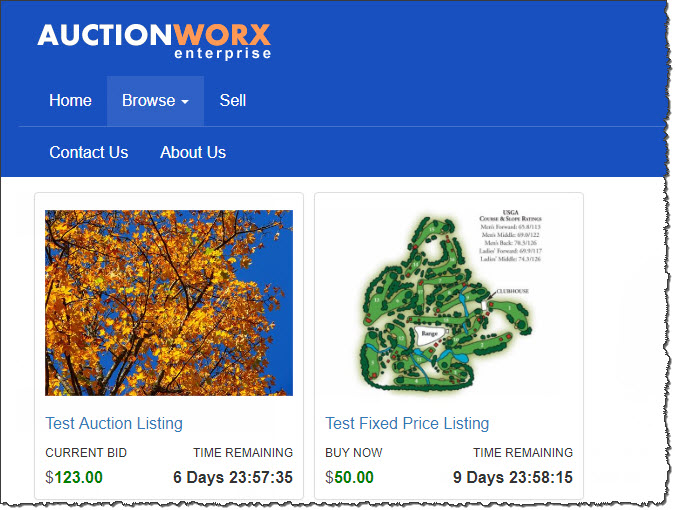
Default CSS
AuctionWorx v3.1 uses the Bootstrap 3 CSS framework for most elements throughout the software/website. Go to the Bootstrap 3 website >
The Bootstrap standard color scheme for individual elements is utilized throughout AuctionWorx; but can be changed via CSS. See the Adding Custom CSS Code / CSS Examples section for more information.
|
Lorem ipsum dolor sit amet, consectetur adipiscing elit.
|
Lorem ipsum dolor sit amet, consectetur adipiscing elit. Lorem ipsum dolor sit amet, consectetur adipiscing elit. Lorem ipsum dolor sit amet, consectetur adipiscing elit. Lorem ipsum dolor sit amet, consectetur adipiscing elit. Lorem ipsum dolor sit amet, consectetur adipiscing elit. Lorem ipsum dolor sit amet, consectetur adipiscing elit. |
AuctionWorx Specific CSS
AuctionWorx includes some dedicated CSS selectors outside of the Bootstrap framework. When implementing your custom theme be sure not to overlook these custom CSS class selectors. The following selection of AuctionWorx classes may directly affect your custom theme:
.logo
.nav-secondary
.section-title
.galleryTitle
.galleryPrice
.galleryTime--active
.detail__seller-data
Real-Time Notifications
AuctionWorx uses SignalR and JavaScript to update visible content - including bid pricing and countdown timers. There are dedicated CSS selectors used for the manipulation of this data:
.awe-rt-SystemMessage
.awe-rt-ListingActionMessage
.awe-rt-ListingClosedMessage
.awe-alert-signalr
.awe-refresh-alert
.awe-rt-RefreshAlert
User Actions
.awe-delete-listing-link
.awe-end-early-link
.awe-category-back-link
.awe-rt-CurrentPrice
.awe-rt-Quantity
.awe-rt-endingDTTM
.awe-rt-startingDTTM
.Bidding_Local_Price
.NumberPart
.awe-rt-BuyBox
.awe-rt-AcceptedListingActionCount
.awe-rt-Active
.awe-rt-Done
.awe-rt-Ended
.awe-rt-ColoredStatus
.awe-rt-hideable
.awe-rt-Hide
.awe-rt-Status
.awe-rt-ShowStatus
.awe-rt-ShowStatusActive
.awe-rt-ShowStatusPreview
v3.1 R2
.awe-rt-ShowOnStart
.awe-rt-HideOnStart
.awe-rt-ShowOnEnd
.awe-rt-HideOnEnd
.awe-rt-eventtimelabel
.awe-rt-eventbidstatuslabel
.awe-rt-eventtimecountdown
.awe-rt-PublishCompletedMessage
.awe-rt-PublishIndicator
.awe-rt-ValidationIndicator
.awe-rt-ValidationCompletedMessage
Adding Custom CSS Code
There are four options for implementing your custom CSS code.
-
Edit the “header scripts” section within the admin control panel under “CMS > Content” and directly insert your CSS code. (The
<style>tags must be used since content in this area will be inserted directly into the HTML document). Example:
<style> body { background-color: #999999; } </style> -
Upload your custom .css file to the /Content folder using an FTP client to transfer the file and edit the “header scripts” section within the admin control panel under “CMS > Content” to insert the following line (replacing the example file name with your custom file name):
<link href="Content/example.css" rel="stylesheet" / > -
Upload your custom .css file to the /Content folder using an FTP client to transfer the file and edit /Views/Shared/_layout.cshtml to insert the following line before the closing
</head>tag (replacing the example file name with your custom file name):
<link href="Content/example.css" rel="stylesheet" / > - Upload your custom .css file to the /Content folder using an FTP client to transfer the file and include it within the dynamic bundling within the MVC project (RainWorx.FrameWorx.MVC/App_Start/BundleConfig.css).
CSS Examples
These CSS examples utilize method #1 from above for implementation.
| Original AuctionWorx Default | Sample CSS Applied | |
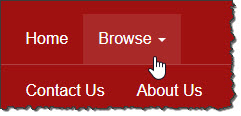 |
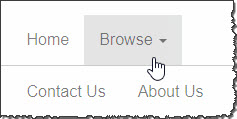
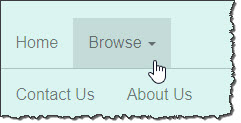
|
<style>
.nav > li > a:hover, .nav > li > a:focus {background-color: rgba(0,0,0,.1);}
.navbar-default .navbar-text {color: rgba(0,0,0,.5);}
.navbar-default {border-bottom: 1px solid rgba(0,0,0,.2);}
.navbar-default .navbar-nav > li:hover{background-color: rgba(0,0,0,.1)}
.navbar-default .navbar-nav > li > a, .navbar-default .navbar-nav > li > a:hover, .navbar-default .navbar-nav > li > a:focus {color: rgba(0,0,0,.5);}
.navbar-default .navbar-nav > .open > a, .navbar-default .navbar-nav > .open > a:hover, .navbar-default .navbar-nav > .open > a:focus {background-color: rgba(0,0,0,.1); color: rgba(0,0,0,.5);}
.navbar-default .navbar-brand, .navbar-default .navbar-brand:hover, .navbar-default .navbar-brand:focus {color: rgba(0,0,0,.5);}
.navbar-default .navbar-brand:hover{background-color: rgba(0,0,0,.1)}
.navbar-default .navbar-toggle {color: rgba(0,0,0,.5);}
.navbar-default .navbar-toggle:hover,.navbar-default .navbar-toggle:focus{background-color: rgba(0,0,0,.1);}
.navbar-default .navbar-toggle .icon-bar {background-color: rgba(0,0,0,.5);}
.navbar-right .navbar-nav > li > a:hover {background-color: rgba(0,0,0,.1);}
.nav-secondary .nav-pills > li > a {color: rgba(0,0,0,.5); border-radius: 0;}
.nav-secondary .form-control{background-color: rgba(0,0,0,.1);color: rgba(0,0,0,.75);}
.nav-secondary .form-control::placeholder{color: rgba(0,0,0,.75);}
.nav-secondary .form-control::-webkit-input-placeholder{color: rgba(0,0,0,.75);}
.nav-secondary .form-control:-ms-input-placeholder{color: rgba(0,0,0,.75);}
.nav-secondary .form-control:focus {color: rgba(0,0,0,.75);}
.nav-secondary form .btn, .nav-secondary form .btn:focus, .nav-secondary form .btn:active {background-color: rgba(0,0,0,.1);color: rgba(0,0,0,.75);}
.nav-secondary form .btn:hover{background-color: rgba(0,0,0,.35)}
@media (max-width: 767px)
{
.navbar-default .navbar-nav .open .dropdown-menu > li > a {color: rgba(0,0,0,.5);}
.navbar-default .navbar-nav .open .dropdown-menu > li > a:hover, .navbar-default .navbar-nav .open .dropdown-menu > li > a:focus {color: rgba(0,0,0,.5);}
.navbar-default .navbar-nav .open .dropdown-menu > li:hover{background-color: rgba(0,0,0,.1)}
}
</style>
| Original AuctionWorx Default | Sample CSS Applied | |
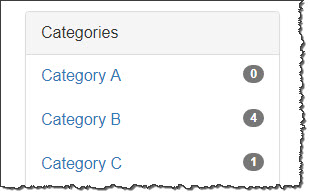 |
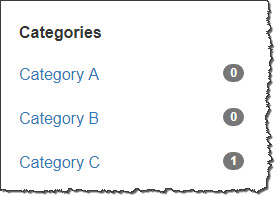
|
<style>
.categories * {
border: 0px;
-webkit-box-shadow: none;
box-shadow: none;
}
.categories .panel-heading {
background-color: transparent;
font-weight: 700;
}
</style>
| Original AuctionWorx Default | Sample CSS Applied | |
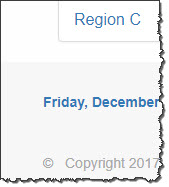 |
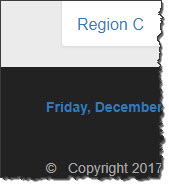 |
<style>
body {
background-color: #f5f5f5;
}
footer {
background-color: #222222;
}
</style>
| Original AuctionWorx Default | Sample CSS Applied | |
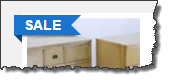 |
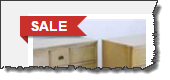 |
<style>
.listing-badge:before {
border-color:#CC1100;
border-right-color: transparent;
}
.listing-badge:after {
border-color:#9D1309;
border-left-color: transparent;
border-bottom-color: transparent;
}
</style>
| Original AuctionWorx Default | Sample CSS Applied | |
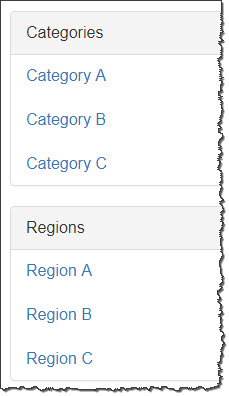 |
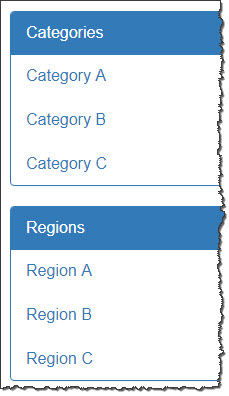 |
<style>
.categories .panel-default {
border-color: #337ab7;
}
.categories .panel-default > .panel-heading {
background-color:#337ab7;
border-color: #337ab7;
color: #ffffff;
}
</style>
Remove rounded corners from buttons and other elements.
* {border-radius: 0 !important;}
Text link color. Replace the 6 character hex color codes with your required color codes.
a{color:#551A8B;}
a:active, a:focus, a:hover {color:#7F00FF;}
Responsive Design
It is important to remember that the software is built using a dynamic template that changes according to the size of the device viewing the website or the width of the web browser window. Because of the responsive design, a separate mobile website or mobile device application is not required.
- Homepage
- Listing Detail pages for each enabled listing type (Auction, Fixed Price, and/or Classified Ad)
- My Account (Including Sales and Purchase invoices)
Full size view (≥1200px width): (Image below has been resized to fit within this display.)

Medium size view (≥992px width): (Image below has been resized to fit within this display.)

Small size view (≥768px width): (Image below may resize to fit your display.)

Extra small size view (<768px width)
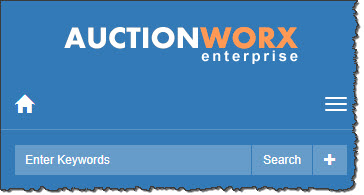
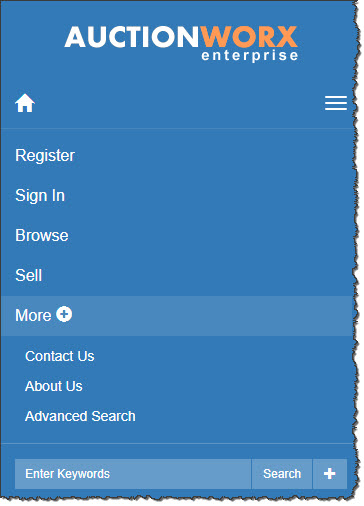
Full & Medium size view (≥992px width): (Image below has been resized to fit within this display.)

Layout
AuctionWorx utilizes a main layout file and individual content files. The master layout file contains both the header and footer content. All files (.cshtml) can be found within the /Views subfolder.
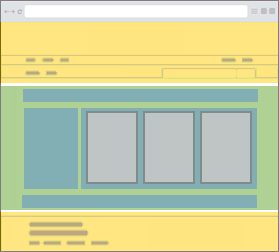
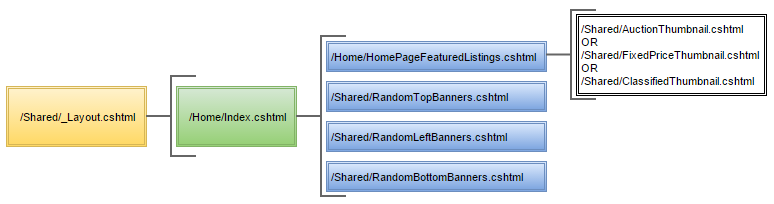
Individual content pages will be referenced similar to the following examples:
Static: /Views/Home/HomePageFeaturedListings.cshtml
@Html.Partial("HomePageFeaturedListings")
Dynamic: /Views/Shared/AuctionThumbnail.cshtml or /Views/Shared/FixedPriceThumbnail.cshtml or /Views/Shared/ClassifiedThumbnail.cshtml
@Html.Partial(listing.Type.Name + "Thumbnail", listing)
Third Party CSS Themes
There are third party CSS themes available online for the Bootstrap 3 framework; many are free. Some of these themes are CSS only and can be easily applied to AuctionWorx to change the general appearance of the software without editing the underlying code. [See Adding CSS Code above.]
These themes are not made specifically for AuctionWorx and may require additional CSS customization for seamless integration.
Free Pre-made Bootstrap 3 CSS Theme Sources:
- Bootswatch.com
- PrepBootstrap.com
Free Bootstrap 3 CSS Generators: (Be sure to download the CSS, not LESS, file.)
- LavishBootstrap.com - Automatically generate a theme based on the color palette of a photo.
- PaintStrap.com - Generate a theme based on premade COLOURlovers palettes.
Some themes and templates that are available may include separate HTML files. These files are not directly compatible with AuctionWorx and would require editing the individual software files to incorporate these custom designs / layouts.
Overview
Applying a new CSS template to modify the underlying visual styling of the default Bootstrap 3 framework will not affect the core functionality of the AuctionWorx Enterprise software.
It is important to note that the Boostrap 3 framework, as implemented within AuctionWorx is responsive and the content will automatically shift and resize to fit the screen size of the users device. There is no requirement for a separate mobile application; your customers can use any device with an HTML 5 compatible web browser.
See Example File Structure Diagram
Benefits of applying a custom theme:
- Enforce and grow your Brand to develop customer relationships
- Differentiate your website from others utilizing the AuctionWorx Enterprise software
Helpful Definitions
CSS (Cascading Style Sheets): A style sheet language used to define the visual formatting of a document written in a markup language (i.e. HTML, etc.)
Bootstrap: A collection of re-usable HTML and CSS design components and optional JavaScript extensions.
Default CSS
AuctionWorx v3 currently includes the following built-in theme options.
- Default: A simple theme with two background color options: grey and neutral/tan.
- Classic: A floating theme with optional background imagery. Two content background color options available: light and dark grey.
- Minima: An ultralight / white theme with low contrast borders.
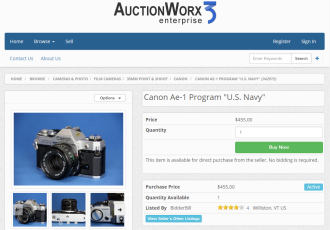
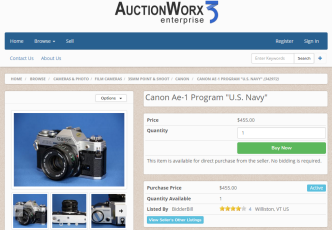
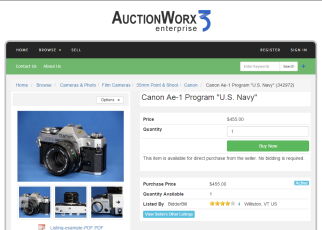
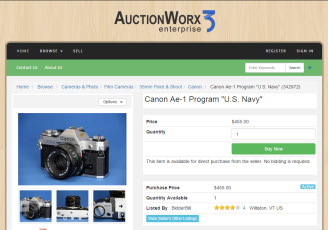
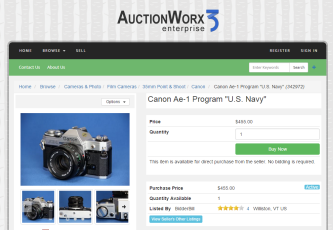
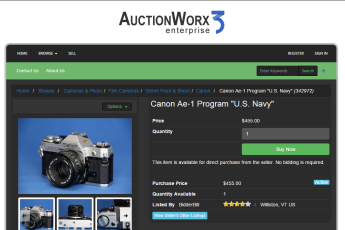
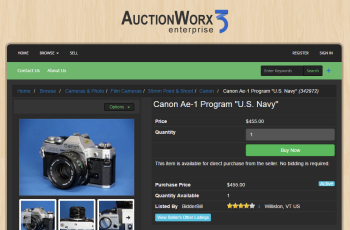
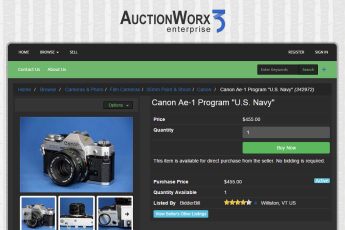
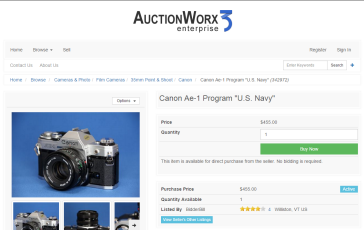
The Bootstrap standard color scheme for individual elements is utilized throughout each of these themes; but can be changed via CSS.
|
Lorem ipsum dolor sit amet, consectetur adipiscing elit.
|
Lorem ipsum dolor sit amet, consectetur adipiscing elit. Lorem ipsum dolor sit amet, consectetur adipiscing elit. Lorem ipsum dolor sit amet, consectetur adipiscing elit. Lorem ipsum dolor sit amet, consectetur adipiscing elit. Lorem ipsum dolor sit amet, consectetur adipiscing elit. Lorem ipsum dolor sit amet, consectetur adipiscing elit. |
AuctionWorx Specific CSS
AuctionWorx includes some dedicated CSS selectors outside of the Bootstrap framework. When implementing your custom theme be sure not to overlook these custom CSS class selectors. The following selection of AuctionWorx classes may directly affect your custom theme:
.logo
.nav-secondary
.menu-list
.time
.price
Adding Custom CSS Code
There are four options for implementing your custom CSS code.
-
Edit the “header scripts” section within the admin control panel under “CMS > Content” and directly insert your CSS code. (The
<style>tags must be used since content in this area will be inserted directly into the HTML document). Example:
<style> body { background-color: #999999; } </style> -
Upload your custom .css file to the /Content folder using an FTP client to transfer the file and edit the “header scripts” section within the admin control panel under “CMS > Content” to insert the following line (replacing the example file name with your custom file name):
<link href="Content/example.css" rel="stylesheet" / > -
Upload your custom .css file to the /Content folder using an FTP client to transfer the file and edit /Views/Shared/_layout.cshtml to insert the following line before the closing
</head>tag (replacing the example file name with your custom file name):
<link href="Content/example.css" rel="stylesheet" / > - Upload your custom .css file to the /Content folder using an FTP client to transfer the file and include it within the dynamic bundling within the MVC project (RainWorx.FrameWorx.MVC/App_Start/BundleConfig.css).
CSS Examples
These CSS examples utilize method #1 from above for implementation.
This example CSS code will affect the website background color and the color of the secondary navigation bar.
<style>
body {
background-color: #f5f5f5;
}
.nav-secondary {
background-color: #9E0508;
}
</style>
This example CSS code will affect the color of the 'sale' badge.
<style>
.listing-badge:before {
border-color:#1874CD;
border-right-color: transparent;
}
.listing-badge:after {
border-color:#0D4F8B;
border-left-color: transparent;
border-bottom-color: transparent;
}
</style>
This example CSS code will apply or replace a background image/texture.
<style>
body {
background: url(Content/Images/Backgrounds/cork.png) repeat;
}
</style>
Left align the logo image.
.logo img {margin: 0;}
Remove the rounded corners from the "Classic" theme.
.nav-primary.navbar.navbar-default {border-radius:0;}
footer .container {border-radius:0;}
Textual link color. Replace the 6 character hex color codes with your required color codes.
a{color:#551A8B;}
a:focus, a:hover {color:#7F00FF;}
Responsive Design
It is important to remember that the software is built using a dynamic template that changes according to the size of the device viewing the website or the width of the web browser window. Because of the responsive design, a separate mobile website or mobile device application is not required.
- Homepage
- Listing Detail pages for each enabled listing type (Auction, Fixed Price, and/or Classified Ad)
- My Account (Including Sales and Purchase invoices)
Full size view (≥1200px width): (Image below has been resized to fit within this display.)

Medium size view (≥992px width): (Image below has been resized to fit within this display.)

Small size view (≥768px width): (Image below may resize to fit your display.)
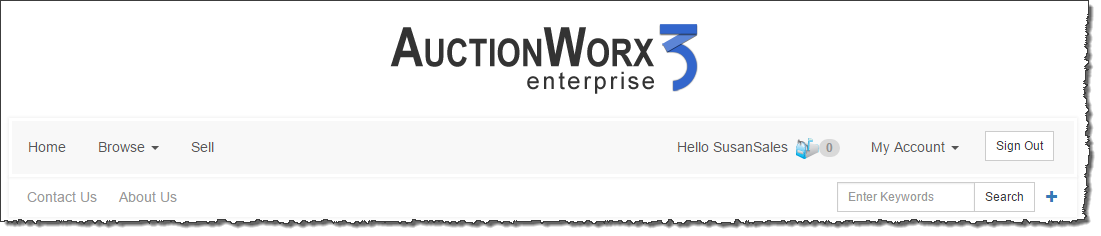
Extra small size view (<768px width): (Minimized and Full/Open)
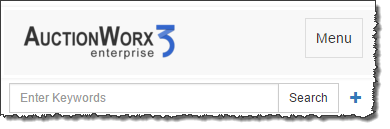
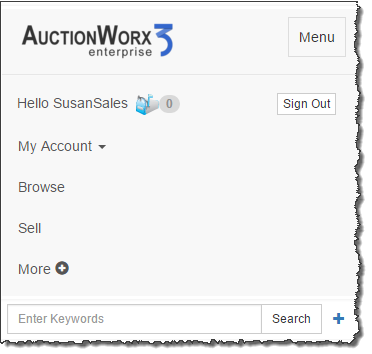
Layout
AuctionWorx utilizes a main layout file and individual content files. The master layout file contains both the header and footer content. All files (.cshtml) can be found within the /Views subfolder.
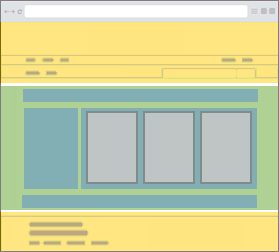
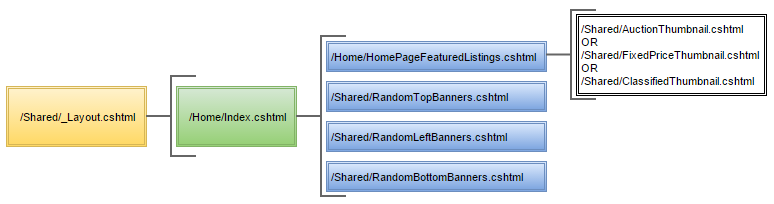
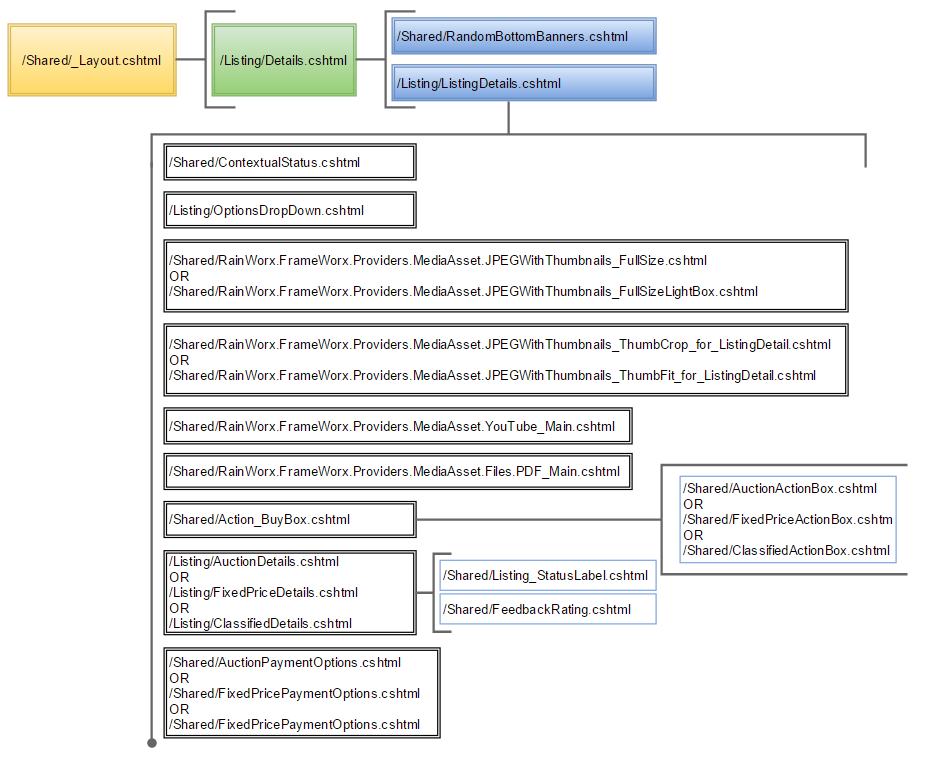
Individual content pages will be referenced similar to the following examples:
Static: /Views/Home/HomePageFeaturedListings.cshtml
@Html.Partial("HomePageFeaturedListings")
Dynamic: /Views/Shared/AuctionThumbnail.cshtml or /Views/Shared/FixedPriceThumbnail.cshtml or /Views/Shared/ClassifiedThumbnail.cshtml
@Html.Partial(listing.Type.Name + "Thumbnail", listing)
Third Party CSS Themes
There are third party CSS themes available online for the Bootstrap 3 framework; many are free. Some of these themes are CSS only and are easily applied to AuctionWorx to change the general design of the software. [See Adding CSS Code above.]
Free Pre-made Bootstrap 3 CSS Theme Sources:
- Bootswatch.com
- PrepBootstrap.com
Free Bootstrap 3 CSS Generators: (Be sure to download the CSS, not LESS, file.)
- LavishBootstrap.com - Automatically generate a theme based on the color palette of a photo.
- PaintStrap.com - Generate a theme based on premade Adobe Kuler / Adobe Color CC or COLOURlovers palettes.
Some themes and templates that are available may include separate HTML files. These files are not directly compatible with AuctionWorx and would require editing the individual software files to incorporate these custom designs / layouts.
Overview
Applying a new CSS template to modify the underlying visual styling of the default Bootstrap 3 framework will not affect the core functionality of the AuctionWorx Enterprise software.
It is important to note that the Boostrap 3 framework, as implemented within AuctionWorx is responsive and the content will automatically shift and resize to fit the screen size of the users device. There is no requirement for a separate mobile application; your customers can use any device with an HTML 5 compatible web browser.
Benefits of applying a custom theme:
- Enforce and grow your Brand to develop customer relationships
- Differentiate your website from others utilizing the AuctionWorx Enterprise software
Helpful Definitions
CSS (Cascading Style Sheets): A style sheet language used to define the visual formatting of a document written in a markup language (i.e. HTML, etc.)
Bootstrap: A collection of re-usable HTML and CSS design components and optional JavaScript extensions.
Default CSS
AuctionWorx currently includes three built-in options.
- Default: This theme utilizes the standard Bootstrap 3 styling.
- Basic Black: A version of the Default theme with a solid black background. The software content has been modified for better visibility on a black background.
- Drop Shadow: A version of the Default theme with the content enveloped in a container with the drop-shadow design attribute.
-
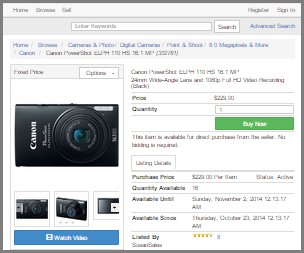 AuctionWorx Default Theme
AuctionWorx Default Theme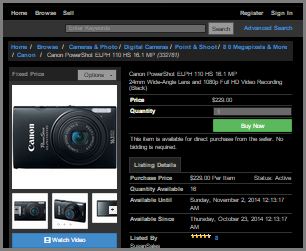 AuctionWorx Basic Black Theme
AuctionWorx Basic Black Theme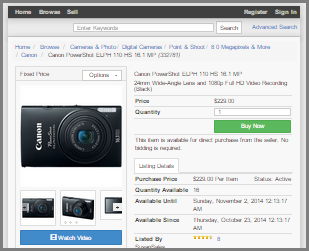 AuctionWorx Drop Shadow Theme
AuctionWorx Drop Shadow Theme
The Bootstrap standard color scheme for individual elements is utilized throughout each of these themes; but can be changed via CSS.
|
Lorem ipsum dolor sit amet, consectetur adipiscing elit.
|
Lorem ipsum dolor sit amet, consectetur adipiscing elit. Lorem ipsum dolor sit amet, consectetur adipiscing elit. Lorem ipsum dolor sit amet, consectetur adipiscing elit. Lorem ipsum dolor sit amet, consectetur adipiscing elit. Lorem ipsum dolor sit amet, consectetur adipiscing elit. Lorem ipsum dolor sit amet, consectetur adipiscing elit. |
AuctionWorx Specific CSS
AuctionWorx includes some dedicated CSS selectors outside of the Bootstrap framework. When implementing your custom theme be sure not to overlook these custom CSS class selectors. The following selection of AuctionWorx classes may directly affect your custom theme:
.awe-logo
.awe-logo-small
.awe-search-row
.awe-footer
.awe-highlight
.awe-gallery-text
Adding Custom CSS Code
There are four options for implementing your custom CSS code.
-
Edit the “header scripts” section within the admin control panel under “CMS > Content” and directly insert your CSS code. (The
<style>tags must be used since content in this area will be inserted directly into the HTML document). Example:
<style> Body { background-color: #999999; } </style> -
Upload your custom .css file to the /Content folder using an FTP client to transfer the file and edit the “header scripts” section within the admin control panel under “CMS > Content” to insert the following line (replacing the example file name with your custom file name):
<link href="Content/example.css" rel="stylesheet" / > -
Upload your custom .css file to the /Content folder using an FTP client to transfer the file and edit /Views/Shared/_layout.cshtml to insert the following line before the closing
</head>tag (replacing the example file name with your custom file name):
<link href="Content/example.css" rel="stylesheet" / > - Upload your custom .css file to the /Content folder using an FTP client to transfer the file and include it within the dynamic bundling within the MVC project (RainWorx.FrameWorx.MVC/App_Start/BundleConfig.css).
These CSS examples utilize method #1 from above for implementation.
The following CSS removes the rounded corners from design elements; including images, buttons, and navigation.
<style>
.alert, .btn, .form-control, .img-rounded, .label, .modal-content, .nav-pills > li > a,
.nav-tabs > li > a, .thumbnail, .pagination, .panel, .validation-summary-errors, .well,
.pagination > li:first-child > a, .pagination > li:first-child > span,
.pagination > li:last-child > a, .pagination > li:last-child > span,
.input-group .form-control:first-child, .input-group-addon:first-child,
.input-group-btn:first-child > .btn, .input-group-btn:first-child > .dropdown-toggle,
.input-group-btn:last-child > .btn:not(:last-child):not(.dropdown-toggle),
.input-group .form-control:last-child, .input-group-addon:last-child, .input-group-btn:last-child > .btn,
.input-group-btn:last-child > .dropdown-toggle, .input-group-btn:first-child > .btn:not(:first-child) {
border-radius: 0px;
}
</style>
This example CSS code will affect the main navigation bar, the color of text links, and the color of the ‘primary’ button class.
<style>
.awe-search-row {
border: 0;
}
.navbar, .navbar-collapse {
border: 0;
background-color: #26ada1;
}
.navbar-default .navbar-nav > li > a {
color: #fff;
}
.navbar-default .navbar-nav > li > a:hover {
color: #fff;
font-weight: bold;
}
p.navbar-text {
color: #fff !important;
}
.btn-primary {
color: #ffffff;
background-color: #427e86;
border-color: #3a6e75;
}
.btn-primary:hover,
.btn-primary:focus,
.btn-primary:active,
.btn-primary.active,
.open .dropdown-toggle.btn-primary {
color: #ffffff;
background-color: #35646b;
border-color: #25474c;
}
.btn-primary:active,
.btn-primary.active,
.open .dropdown-toggle.btn-primary {
background-image: none;
}
a {
color: #26ada1;
text-decoration: none;
}
a:hover,
a:focus {
color: #186e67;
text-decoration: underline;
}
</style>
This example utilizes method #1 from above for implementation.
The following code imports a third party font and applies it to the software content. For this example, the font is imported from Google Fonts.
<link href='http://fonts.googleapis.com/css?family=Roboto+Slab' rel='stylesheet' type='text/css'>
<style>
html, body, h1, h2, h3, h4, h5, h6, .h1, .h2, .h3, .h4, .h5, .h6 {font-family: 'Roboto Slab', serif;}
</style>
Responsive Design
It is important to remember that the software is built using a dynamic template that changes according to the size of the device viewing the website or the width of the web browser window. Because of the responsive design, a separate mobile website or mobile device application is not required.
- Homepage
- Listing Detail pages for each enabled listing type (Auction, Fixed Price, and/or Classified Ad)
- My Account (Including Sales and Purchase invoices)
Full size view (≥1200px width): (Image below has been resized to fit within this display.)

Medium size view (≥992px width): (Image below has been resized to fit within this display.)

Small size view (≥768px width): (Image below may resize to fit your display.)

Extra small size view (<768px width): (Minimized and Full/Open)
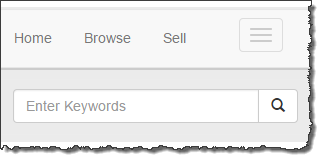
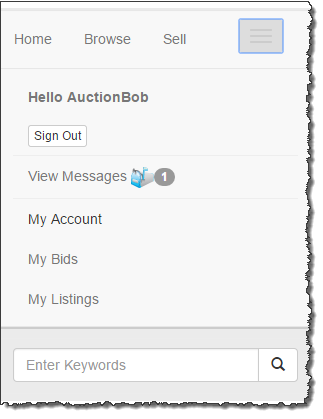
Third Party CSS Themes
There are third party CSS themes available online for the Bootstrap 3 framework; many are free. Some of these themes are CSS only and are easily applied to AuctionWorx to change the general design of the software. [See Adding CSS Code above.]
Free Pre-made Bootstrap 3 CSS Theme Sources:
- Bootswatch.com
- PrepBootstrap.com
Free Bootstrap 3 CSS Generators: (Be sure to download the CSS, not LESS, file.)
- LavishBootstrap.com - Automatically generate a theme based on the color palette of a photo.
- PaintStrap.com - Generate a theme based on premade Adobe Kuler / Adobe Color CC or COLOURlovers palettes.
Some themes and templates that are available may include separate HTML files. These files are not directly compatible with AuctionWorx and would require editing the individual software files to incorporate these custom designs / layouts.
Copyright 2014 RainWorx Software
Compilation Date: 11.26.2014
THIS DOCUMENTATION IS PROVIDED "AS IS", WITHOUT WARRANTY OF ANY KIND, EXPRESS OR IMPLIED, INCLUDING BUT NOT LIMITED TO THE WARRANTIES OF MERCHANTABILITY, FITNESS FOR A PARTICULAR PURPOSE AND NONINFRINGEMENT. IN NO EVENT SHALL THE AUTHORS OR COPYRIGHT HOLDERS BE LIABLE FOR ANY CLAIM, DAMAGES OR OTHER LIABILITY, WHETHER IN AN ACTION OF CONTRACT, TORT OR OTHERWISE, ARISING FROM, OUT OF OR IN CONNECTION WITH THIS DOCUMENTATION.