Auction
This section provides settings specific to the Auction listing type.
Enabled - When enabled, the Auction listing format option is available on the Creating Listing - Step 1 of 2 page.
Listing Duration Options - Determines how the Seller can specify the end and start date/time for their listings. The following options are available:
- Start Date & End Date - When creating new listings the Seller will be able to specify both a future date/time when the listing will begin and a date/time the listing will close.
- Start Date & Duration - When creating new listings the Seller will be able to specify both a future date/time when the listing will begin and how many days until the listing closes. See also, Duration Days List below.
- End Only - When creating new listings the Seller will be able to specify a future date and time when the listing will close. The listing will start as soon as it is created.
- Duration Only - When creating new listings the Seller will be able to select how many days until the listing will close. The listing will start as soon as it is created. See the "Duration Days List" below.
Duration Days List - Enter the list of number of days to be presented to Sellers for their listings. This option will only be available if Duration Only or Start & Duration is selected in the Listing Duration Options.
Example: 3,5,7,10
Allow Changes To Listing End Date / Duration - When enabled, Sellers can edit the end date or the duration of their auction listing if there are no bids placed on that listing.
Allow Edit of Start Date for Scheduled Listings - When enabled, Sellers can edit the scheduled start time for listings that have not yet started.
Max Auto Relists - The maximum number of times an item will be allowed to automatically re-list if it does not sell.
Note: Set this field to 0 to remove the option from the Create Listing - Step 2 of 2 page.
Enable Shipping - When enabled, Sellers may specify flat shipping cost details when creating or editing listings.
Sniper Protection Seconds - If a bid is placed within this set number of seconds before the item ends, the auction will be automatically extended this number of seconds.
Example: Configure the Sniper Protection Seconds option to 120 seconds ( 2 minutes). When a Bidder places a bid on a listing with 1 minute left before the end of the auction, the end time for the listing is extended for another 2 minutes.
Enable Proxy Bidding - When enabled, bids are automatically entered on behalf of the bidder for the lowest amount required to win the item. If not enabled, the proxy system will not be used and the maximum bid will always be placed immediately.
Proxy Bidding Below Reserve - When enabled, proxy bidding will function the same regardless of whether the Reserve Price has been met or not. The reserve price not being met will result in the auction ending unsuccessfully. Otherwise, the proxy system will automatically increase the bid level to meet the Reserve Price if possible.
Disable Buy Now After Winning Bids - When enabled, the Buy Now option will disappear as soon as the first bid at or above the Reserve Price is placed. The Buy Now option will remain available if the Reserve Price is not met.
Enable Reserve - If enabled, sellers will be able to specify a Reserve Price for Auction listings.
Enable Buy Now - If enabled, sellers will be able to specify a Buy Now Price for Auction listings.
Enable Make Offer - If enabled, Buyers may submit offers with alternate price, quantity and terms to the seller.
Enable Quick Bid - If enabled, a Quick Bid $x.xx button will be available on the bid form, and will attempt to submit a bid for the current minimum bid amount if clicked.
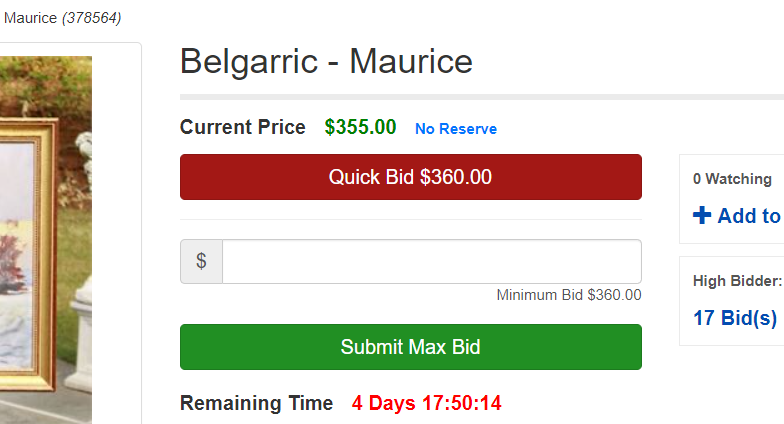
Enable Inline Bidding (Quick Bid) - If enabled, a Quick Bid $x.xx button will be available on the browse and category pages for each auction item, and will attempt to submit the current minimum bid amount if clicked. This includes: Browse/Search results, Watch List, and My Bidding list.
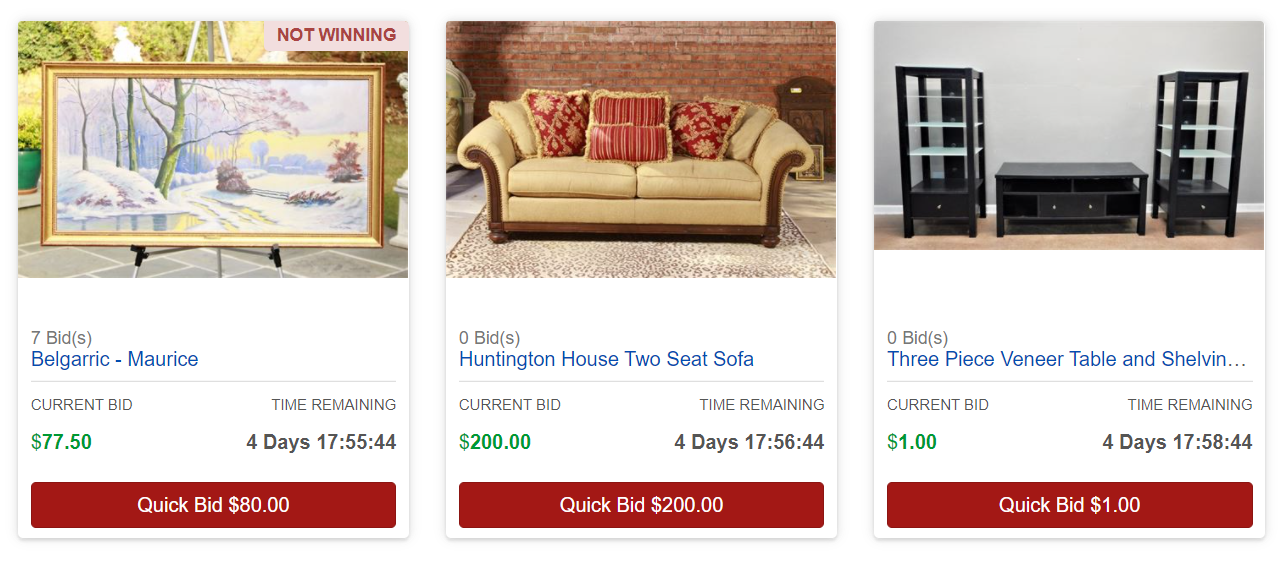
Enable Large Bid Confirmation - When enabled, If a user attempts to place a bid for 100 times higher (or more) than the minimum acceptable bid amount then an extra popup modal will be displayed to confirm if they meant, e.g. "$100.00" or "$10,000.00", in case the bidder mistakenly forgot a decimal point.
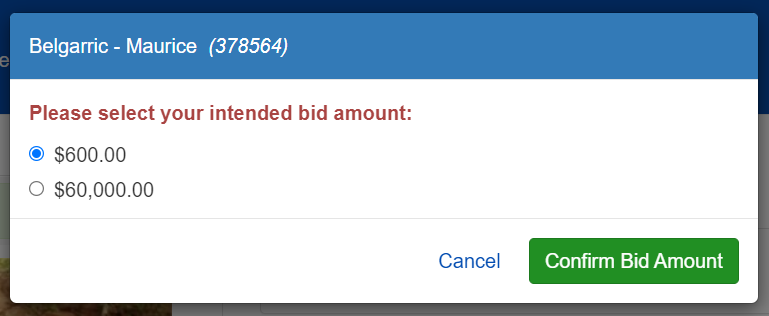
Allowed Bid Amounts - This is the smallest currency fraction that will be accepted as a valid listing/lot price or bid amount. For example if "100" is selected and "USD" is the currency type, all prices and bid amounts will be required to be even increments of $100.00 USD.
Auction Bid Increments
Bid increments determine the minimum valid bid amounts users may enter when placing bids on auction listings in order to outbid the current high bidder on auctions.
To set Bid Increments:
- Enter the For prices at or above.... For example, "100.00" indicates that this bid increment applies when the current high bid reaches $100.00 or $100.01.
- Enter the Increment amount required to place a new bid at this price level. For example, "5.00" indicates that the next bid on a listing with a current price of $100.00 must be at least $5.00 greater $105.00.
- Click Save. You may delete any bid increment rows by selecting the Delete checkbox.
Example: A $5.00 bid increment is specified for the $100.00 price level and a $10.00 increment is specified for the $500.00 price level. For an item that is currently at $490, the minimum acceptable bid amount is $495; The item then receives another bid, bringing the current price up to $505. The next bidder must enter at least $515 in order to place a bid.
Default Auction Bid Increments:

