Admin Control Panel Summary
This section provides a quick overview of the site. The Quick Start List will help you get some of the key settings configured.
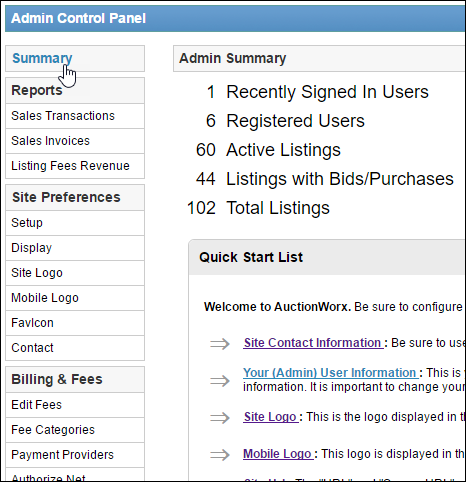
What is the Quick Start List
Here you will see links to edit your contact information, user information, site logo, mobile logo, site URL, site name, and time zone. This list covers all of the necessary setting changes that need to happen before extensive testing or taking the site live. After making these changes you can hide this list.
Editing Contact Information
To start, you will want to edit/update your contact information. To do this click either the Contact button under the Site Preferences list on the left OR the Site Contact Information link under the Quick Start List.
Editing Administrator Information
This is your personal administration account. You will want to update all fields to reflect your information. It is important to change your email address and password from the default one provided.
On this page you can enter the administrator email, name, address, and other important information. To ensure emails are correctly delivered, be sure to use an email address linked to your domain name.
Changing the Site Logo
You can add your own site logo to your auction site. This is done through the Admin Control Panel by clicking Site Logo button under the Site Preferences list on the left OR Site Logo under the Quick Start List.
You will see the default AuctionWorx Enterprise 3.0 logo. To add your own logo click Upload Logo. This will allow you upload a logo of your own design to use for your auction site.
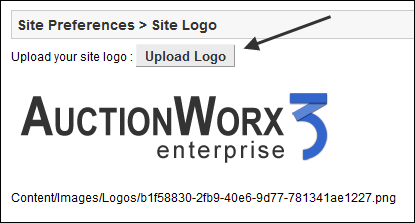
Changing the Mobile Logo
Changing the Mobile Logo is separately allows you to use a smaller logo for when the users view your site from a mobile device. To do this, click either the Mobile Logo button under the Site Preferences list on the left OR the Mobile Logo link under the Quick Start List. Now click Upload to select an image file to use as the logo.
Changing the Site URL
The URL setting is found on the Site Preferences > Setup page. Changing the Site URL is necessary for many reasons but mainly, this is the field that the email system uses to complete the links provided in the emails sent to all users. For example, when a user signs up to the website and a verification email is sent to them, the link will contain [Site URL] + [personalized verification code]. By default the Site URL is set to "http://www.auctionworx.com" and the resulting verification email's link will not go to the correct address.
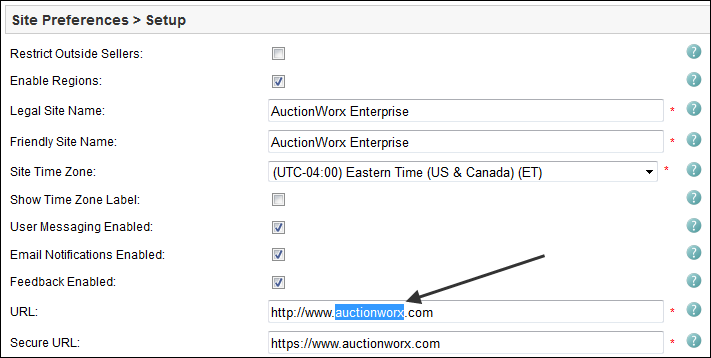
Change the domain to match the domain displayed in your address bar when you first visit the site.
Secure URL
This domain should match the one entered in the URL field. The difference is that it uses the "https" prefix instead of the "http" prefix. This allows the email system to communicate with the customers using a secure encryption provided by the SSL certificate.
Note: If you have not yet purchased an SSL certificate, change the Secure URL field to exactly match the URL field just above it. This setting can be changed later but, it is more important that the URLs sent by the email system work in these beginning stages.
Changing the Site Name
The Friendly Site Name setting is found on the Site Preferences > Setup page. Change the site name from the default value to display the correct company name throughout the site.

The Legal Site Name displays in the copyright information. The Friendly Site Name displays on invoices.
Changing the Site Time Zone
The Site Time Zone setting is found on the Site Preferences > Setup page. Pick the timezone that the site uses to keep auctions on schedule.
You've Completed the Quick Start List!
There are many more settings to configure but, completing this list is very important to making sure everything runs smoothly. You can now hide the Quick Start List.
