Countries
This section of the Admin Control Panel allows the Administrator to enable or disable any of the countries from the master list stored in the database.
The information entered in the International > Countries section is used for all address forms and also for sales tax rate definitions.
Note: International > Countries > Edit States/Regions are not associated with the category-style “Regions” section.
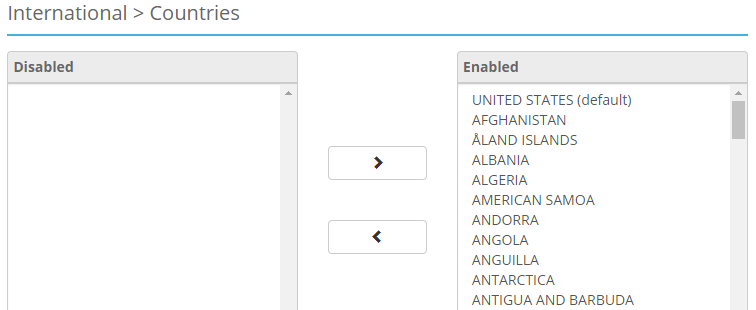
Disabling a country
- Select one or more countries from the Enabled list on the right and click the left arrow button to move them to the Disabled list on the left.
- Click the Save button.
Enabling a country
- Select one or more countries from the Disabled list on the left and click the right arrow button to move them to the Enabled list on the right.
- Click the Save button.
Set Default - Setting the default country will make the selected country appear at the top of the list.
Edit States/Regions - After selecting a country, clicking this button will allow you to change the names and codes of States or Regions in that Country.
Edit States/Regions
The information entered in the Edit States/Regions section is used for all address forms and also for sales tax rate definitions.
Note: International > Countries and International > States/Regions are not related to the category style Regions section.
Adding a State/Region
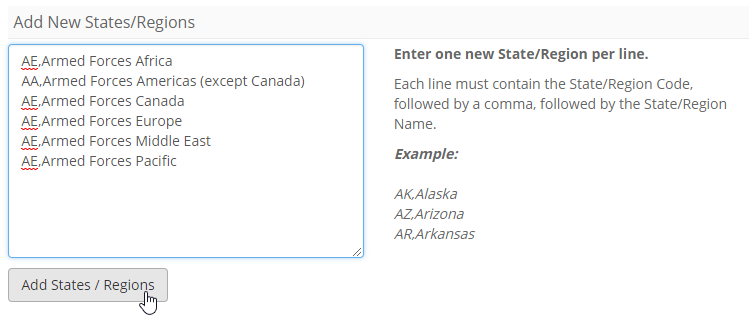
- To start, select a country from the International > Countries page and click the Edit States/Regions button.
- In the text box labeled Add New States/Regions; enter the state code, up to a maximum of 10 characters.
- Follow the state code with a comma.
- Now enter the state's name.
- If adding multiple states, continue by adding each state on its own line, otherwise click the Add button.
Example:
This is what the region codes and regions should look like for Canada when entered into the text box.
AB, Alberta
BC, British Columbia
MB, Manitoba
NB, New Brunswick
NL, Newfoundland and Labrador
NS, Nova Scotia
NT, Northwest Territories
NU, Nunavut ON, Ontario
PE, Prince Edward Island
QC, Quebec
SK, Saskatchewan
YT, Yukon
Note: If a state/region code already exists, it will be automatically merged. This will happen by removing the state/region's previous name and replacing it with the new state/region name.
Deleting a State/Region
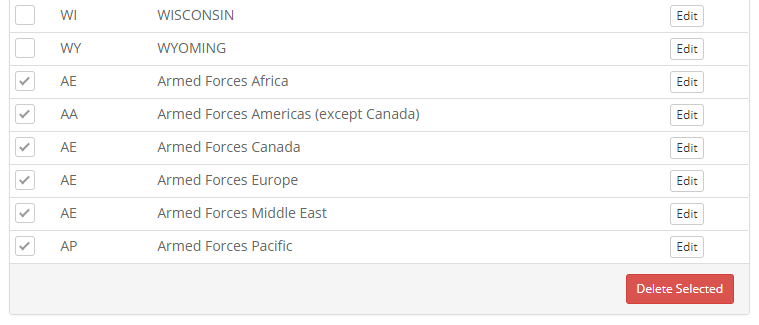
- Next to each state in the list there are check boxes.
- Check the box next to any states you would like to remove.
- Scroll to the bottom of the page and click the Delete Selected button.
Editing a State/Region
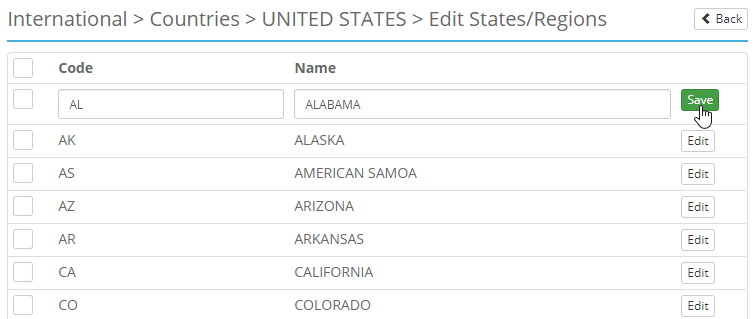
- Next to each state in the list there are edit buttons. Click one to edit that state.
- Clicking the Edit button should change the state name and code into editable fields.
- After editing the state name and code, click the save button where the edit button used to be.
