Import CSV
This section is for Importing Lots from a simple CSV file (Comma Separated Values).
Using a template, the administrator can fill in a .csv file (a spreadsheet) with all of the information that would make up a Lot on each row.
CSV Import Help - Clicking this button will open a help window, customized for the current state of the admin settings, that describes how to fill out the CSV Template.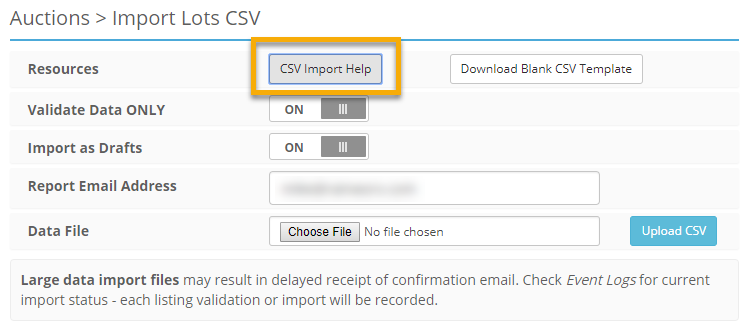
Download Blank CSV Template - Clicking this button will download the specific template that matches the systems current settings and can be filled in with Lot information for Import.
Validate Data ONLY - When enabled, the Upload CSV button will validate the data without importing the Lots to the site. When disabled, the Upload CSV button will perform both operations, Validation and Importing.
Import as Drafts - When checked, the Upload CSV button will import the Lots as drafts so they will not be live immediately.
Required fields for Draft Lots:
- Event ID - Must be a Draft Event.
- Category - Must be a leaf level Category.
- Title - Must be between 3 - 100 characters.
Report Email Address - The email address entered here will receive the report concerning the data integrity and the listing import success.
Choose File - Clicking this button will bring up a file browser to choose a CSV file for import.
Upload CSV - Clicking this button will begin the process of validating and/or Importing the CSV file, either as Active Lots or as Draft Lots based on the options selected on this page.
CSV Import Help
This section within your installation is dynamically updated to guide the administrator through the required syntax of importing listings with CSV Import.
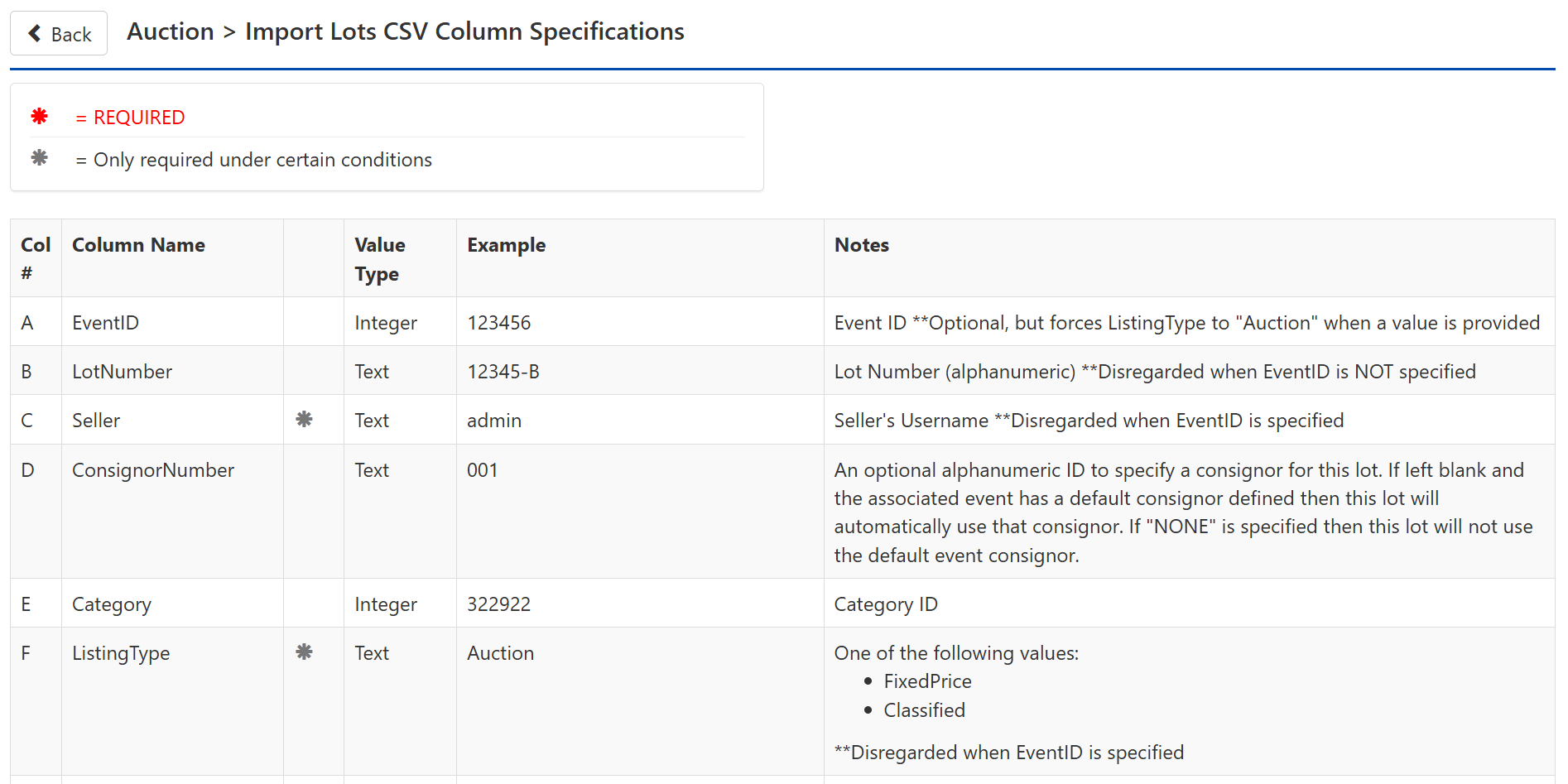
Download the template
Click the button labeled Download Blank CSV Template. This template will be customized to match administrative settings and custom fields.
Working with a CSV file
CSV stands for Comma Separated Values. It is a simple way of compacting a table into a linear string of information. This type of file can be opened in Excel.
Note: using a text editor is not advised but it can be done.
Spread Sheet Application
If you are using a standard spreadsheet application like Excel, the formatting rules should OK by default. Be sure to save it as .csv format before uploading it to the site.
Text Editor
If you are using a text editor such as Notepad that does not format the file automatically, you need to follow these rules:
- All fields for each item must be separated by commas.
- If you have commas within a field, you need to separate that field with double quotes (e.g. One,Two,"Three,Four,Five",Six).
- If there are no commas, the double quotes are not necessary.
- If there are quotes within a field, the entire field needs to be quoted. An extra set of quotes for the quoted data is required also (e.g. A,B,"C ""Special Edition""",D).
- If you leave a field blank, make sure there is an extra comma as a placeholder (e.g. 1,2,,4).
- Each listing must be on its own single line without any page breaks.
Importing Photos
The image columns can use a URI with an "http" or "https" prefix if the images are already online. Enter the Image URI into one of the Image Columns, in the appropriate row and the server will take it from there.
If you are uploading your Lot images to your web server, you can use a "file:///" prefix instead of "http://".
For instructions on what these references should look like, view the CSV Import Help from the Admin Control Panel > Auctions > Import CSV page. The Image Column description will display what your absolute file path is.
Validate your Import first
Once you have your data correctly mapped in your CSV file, choose the file with the Choose File button and enable the Validate Data ONLY option before clicking the Upload CSV button. This will run through the list as if it were uploading the information and will email you a report about the validity of your CSV file without actually uploading any Lots. If the report shows no errors or validation issues, go ahead and disable Validate Data ONLY, select the file and upload the CSV file again.…
When the Import is complete a report will be emailed to the Report Email Address with details about any errors that came up.
What has been discussed on this page is an overview of the various aspects of the process. For an in-depth walk-through on how to import Lots or to learn more about the process see: Tutorial: Import CSV.
