Edit Regions
This section is used to add or delete listing regions.
The region hierarchy is not limited to a fixed depth. It can be as detailed as required for your market.
Note: The "Region" section will not be available unless the Admin Control Panel > Site Preferences > Setup: "Enable Regions" feature is checked.
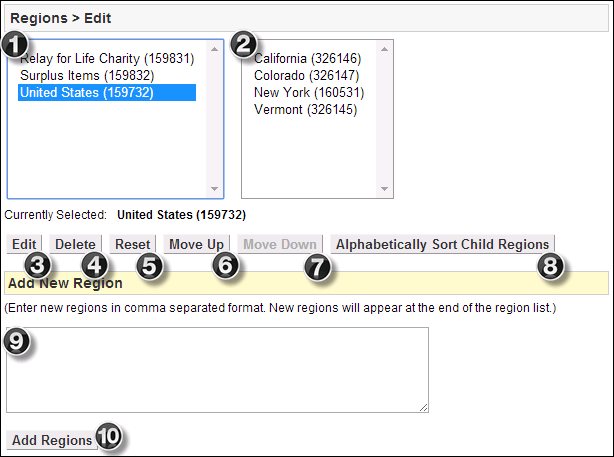
- Top Level Regions - This is where existing Top Level Regions will be displayed. Use this box to select regions for further action.
- Child Categories - Like the Top Level Region box, this box provides a place to view the Subcategories or Child Regions. Subsequent child regions will be displayed in boxes to the right and below.
- Edit - After selecting a region, click this button to access a more detailed edit page for that specific region. This will open the Edit Region Detail page.
- Delete - After selecting a region, click this button to delete the region and any sub-regions connected to it.
- Reset - Click this button to unselect any regions and return to viewing only the Top Level Regions.
- Move Up - After selecting a region, click this button to move the region up in the display order.
- Move Down - After selecting a region, click this button to move the region up in the display order.
- Alphabetically Sort Child Regions - After selecting a region, click this button to alphabetically order the sub-regions of the next tier. To alphabetically sort the Top Level Regions, click the Reset button first.
- New Region Text Box - Enter one or more new regions into this text box in CSV format (Comma Separated Values) to add regions to the site. Select a region above to add sub-regions to it.
- Add Regions - Click this button to submit any regions entered into the Add New Regions text box. The new regions will be added to the bottom of the list by default.
To add new Regions
- Select the parent region to which you wish to add one or more sub-regions
- (or click "Reset" to add new top level regions).
- Enter the new region names in the "Add New Region" field, separated by commas.
- Click "Add Regions".
- The new regions will appear at the end of the list.
To delete Regions
- Select the region you wish to delete.
- Click "Delete".
To edit Regions
- Select the region you wish to edit.
- Click "Edit".
- Rename the region.
- Click "Save".
