Current
This is a detailed view of the current site fees for both Buyer and Seller roles, combined into a single invoice.
Payment Options
You may see one, all, or none of the payment options listed below. If the software is not configured to accept any of the following methods of payment, the website owner will need to specify fee payment options to their users.
Credit Card - Select from existing credit cards on file or enter new credit card information.
Manage Existing Credit Cards - This button redirects the Buyer to My Account > Account > Credit Cards. Add a new card or delete old cards on file for your account.
Pay with Credit Card - Clicking this button will finalize the transaction and bill the selected credit card for the invoice total.
PayPal - By clicking on the PayPal button you will be directed to the PayPal website to complete the transaction.
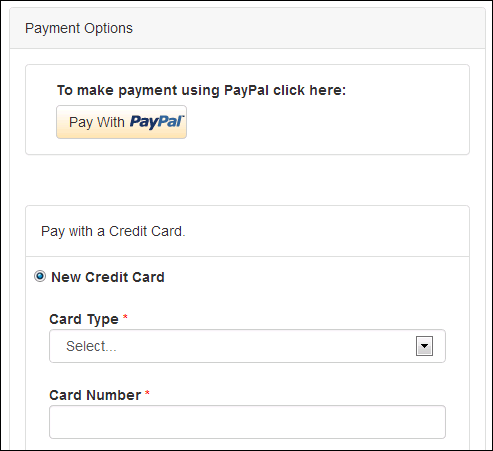
Free (Admin) - This button gives Admin Users a pass on Site Fees.
Note: This button is only available to Admin Users logged into their account.
Print Invoice - This button will create a printer friendly version of the invoice.
Address Selection
The user can change their billing address by clicking the “select” button and select either a previously stored address or add a new address to their account.
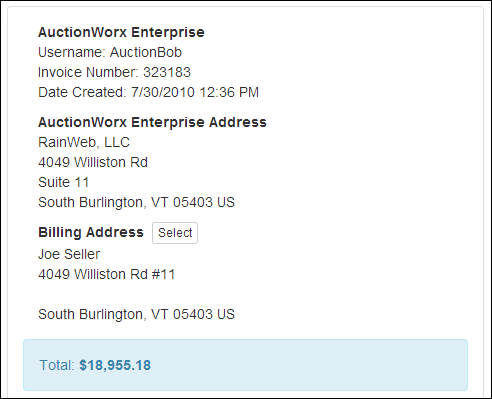
Itemized List of Fees
Every fee assigned to users’ accounts will be listed on an invoice. The “current” fee invoice keeps a running total of unpaid fees and the following information related to each fee:
- Listing ID number
- Listing Title
- Date/Time the fee was incurred
- Fee value ($)
Note: Buyer’s Premiums are the only “fees” that will appear on the individual sales invoices. Buyer Final Value Fees will appear on the standard fee invoices.
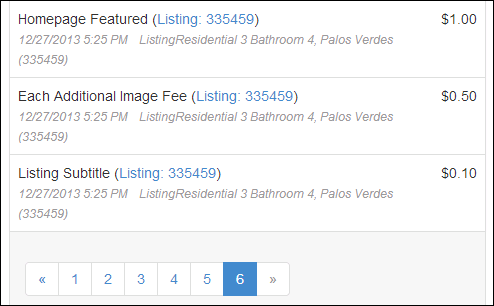
Payment History
This area will display any payment failures. After the invoice is paid successfully, It will show the successful transaction also but, the invoice will then be moved to Site Fees > Past.
